A Beginner's Guide to Correct Printing Resolution
Design resolution refers to the sharpness and detail of images, and print resolution is measured in DPI, or dots per inch. Quite simply, the more dots of ink that are printed per inch, the higher the resolution, sharpness, and quality you will find in an image.
Design resolution refers to the sharpness and detail of images, and print resolution is measured in DPI, or dots per inch. Quite simply, the more dots of ink that are printed per inch, the higher the resolution, sharpness, and quality you will find in an image. High-quality images are stunning, seeming to leap off the page, while low-quality images look fuzzy, indistinct, and very unprofessional.
Looking for a beginner’s guide to get the best possible outcome in your design and print? Here are a few basics on proper print resolution:
Go Big (But Not Too Big)
When you’re creating your source image (the image you want to be printed), make sure it has a suitable resolution.
The higher the DPI, the better the image quality. But don’t go too big – higher resolution images can create larger file sizes. For printed pieces, the ideal resolution is 300 DPI for images at the final printed size.
If you’re taking pictures from a digital camera for your project, its best to set your camera to the highest resolution setting. You can always “scale down” the resolution on an image later (but you can never scale a poor resolution up). Also, remember that a large file size does not necessarily mean the file itself has a high resolution. The best way to be sure your file is at least 300 DPI is to go into the image information and double check.
Avoid Website Images
Web images are created digitally from electronic pixels.
Pixels are box-shaped units of colors that join to create visually recognizable images. The resolution of web images is usually around 72 PPI (pixels per inch), which works well digitally since these images take less storage space and load quickly on screens. However, this lack of detail causes images to look jagged or blurry when printed on commercial presses.
To get the best quality design for print, make sure source photos are coming in at 300 DPI, and use design programs like Adobe InDesign or Illustrator to handle text and create vector logos and other design elements.
Zoom in or Adjust Proportions
When working with your design, remember your screen resolution may not accurately reflect your image resolution because monitor displays usually have about 72 to 116 pixels per inch.
To accurately view the print resolution of your image, zoom in to 300-400%, and observe the quality of your project.
Also, image resolution is directly and inversely proportional to an image’s physical size. When you increase the resolution of an image, it reduces in physical size. When you physically enlarge an image, it lowers in resolution. This means you cannot make a 72 DPI image 300 DPI by dragging it up in size.
Resolve to Finish Well
By understanding the basics of print resolution, you can avoid unnecessary headaches and ensure your job is done on time and looks great.
Have any questions? Call today; we’re always happy to help!
- Tags: design, details, marketing, newsletter, print, quality, resolultion, sharpness, source image
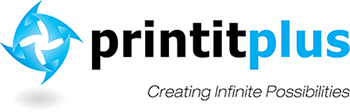


John
It gives useful information..
Thank you for the guidance..