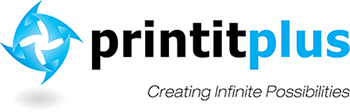Frequently Asked Questions
Here you'll find answers to common questions our clients ask. Start by selecting one of the links below. If you don’t see what you need – call us at 561-790-0884 or contact us online.
- At what resolution should I save my photos and graphics?
- Can I supply my photograph or artwork as a digital file?
- Can I use colored text?
- How do I go about getting an estimate from you?
- How do I handle fonts?
- How do I setup bleeds?
- How long does it take for you to complete my order?
- How should I name my file for electronic transfer?
- How will images pulled from the internet print?
- If I'm sending a Publisher file, should I compress it with Pack & Go?
- Is white considered a printing color?
- Tips on how to save your design files
- What file format should I use when submitting my electronic document for printing?
- What is a proof and why is it important that I look at it?
- What is the Pantone Matching System?
- What kind of work does our store do?
- What type of paper should I use?
- Why do the printed colors look different from the colors on my screen?
-
At what resolution should I save my photos and graphics?
Resolution should be set to 300 dpi.
Pictures and graphics pulled from the internet are often low resolution, typically 72 dpi or 96 dpi. Avoid these graphics, as they will appear pixilated and blocky when printed.
Also note that you should save all photos in CMYK mode, not RGB mode when possible. Images saved in RGB mode may not print properly. If you are unable to save your image in CYMK mode, please let us know.
-
Can I supply my photograph or artwork as a digital file?
Yes.
Click on the question above to download your file now.
Graphic data is stored in a variety of ways, called formats. Two of the most popular formats are Tagged Image File Format (TIFF) and Encapsulated PostScript (EPS). A third type, Joint Photographic Experts Group (JPEG or JPG) has recently become popular. Because technology is contantly evolving, if you plan on using your digitally captured image in the future, whether you're using a scanner or digital camera, its a good idea to make sure that the resolution is as large as you have the room to store it. For printing, photos and grayscale images should be saved at 300 pixels/inch (150 pixels/inch minimum). 1200 pixels/inch (600 pixels/inch minimum) if it contains text or thin lines.
TIFF: The most flexible and reliable method for storing bit-mapped images in various resolutions, gray levels and colors. It cannot store object-oriented images. It was created specifically for storing gray-scale data, and it is a standard format for scanned photographs.
EPS: A popular format for storing vector object-oriented artwork. It can also store bit maps. An EPS file in ASCII format usually contains two versions of the graphic. The main image is a resolution-independent PostScript description for printing on a PostScript device. The second, optional image is a low-resolution, bit-mapped preview that can be displayed on screen. This double-image scheme enables page layout programs to import, crop and scale high-quality EPS graphics while using the screen version for the user.
JPEG: A way to squeeze digital images down in size by throwing away detail that (hopefully) your eyes would have difficulty in seeing. It does this by a mathematic process called Discrete Cosine Transformation, mainly reducing some of the color in an image, and being less concerned about accuracy in high detail parts of the image.
-
Can I use colored text?
If you printing project is a spot color project, it is ok to use color text in any size. Be sure you select a specific color as an RGB color cannot be separated onto different plates.
It is best not to colorize small text when printing with 4 color process.
In 4 color process, all printing presses have a little bit of variance in the consistency of the position of the different color plates. This is called misregistration. The cyan, magenta, yellow and black portions of the text characters don´t line up exactly. So the result is little colored halos around the characters. It´s ok to use colored text on large, headline type, or smaller sizes down to about 12 point size, but much smaller than that will be too noticeable and you won´t like it. The same thing holds true for white (knock-out) text on a dark or colored background. You can do it but don´t use point sizes smaller than about 12 point. Otherwise the words may be hard to read and it will look unprofessional.
-
Well, since you are here, we would suggest you use our online estimate request form by clicking on the question above. Otherwise, the best way to ensure that we get all the information necessary to do an accurate quote, give us a call and talk with one of our customer service representatives. You can contact them at 561-790-0884 or by email at This email address is being protected from spambots. You need JavaScript enabled to view it..
-
How do I handle fonts?
Choosing the fonts for a particular project can be a difficult process for many people. There are a few general rules that many designers and layout artists follow to make the process a little easier and more attractive.
• Limit the number of fonts used to two; one is even better.
• Use point size, italics and bold variations to add visual interest and appeal.
• Keep the contrast between the type and the background as high as possible for easy readability.
• Black type on a white background is best; reversing is second.
• After black, the first color choice for readability and impact is red.
• A more readable document will result from the use of traditional fonts such as: Times, Times Roman, Futura and Goudy.
• A serif font, like Times, is generally easier to read than one without serifs (sanserif), like Arial.
• White space (empty space) in a layout makes for an easier to read and often more impactful document.
• It is very important that clients provide all printer and screen fonts used in their document - even if they are commonly used fonts. Not providing the fonts used in document is the most common reason for delay and additional cost in processing digital files. -
How do I setup bleeds? If you are creating an document or illustration that will bleed off the page, in the layout software, build the bleed into the graphic file.
This will require creating slightly oversized or "extended" artwork. Don't increase your page size unless your file is a print-ready PDF. Bleeds should be within the page.
Remember to keep your "live area" the area with the information inside a border of the trim size.
Please provide crop marks to define the true page dimensions where the page will be trimmed.
-
How long does it take for you to complete my order?
The time to produce your order is directly relevant to the type of project we are doing for you.
Please rest assured we will produce your project as quick as possible. Contact one of our professional associates for further information at 561-790-0884 or email This email address is being protected from spambots. You need JavaScript enabled to view it..
-
How should I name my file for electronic transfer?
In short: As clearly as possible. Try to use unique filenames which describe exactly what the file is. For example "buscards4.psd" is an example of a bad filename. Only include files on your CD or DVD that relate to your job. When sending files by e-mail, please compress them with WinZip or Stuffit and name them as follows:
COMPANY_JOBNAME.ZIP or COMPANY_JOBNAME.SIT whenever possible. -
How will images pulled from the internet print?
JPEG and Gif files are internet images, saved with a compression process designed to remove color and visual quality to achieve small file sizes. Internet images are usually saved at a resolution of 72 dpi for quick screen loads and will not print clear and crisp on a printing press. Since the physical dimensions of an image and resolution are in direct proportion to each other, shrinking the physical dimensions of an internet image by 4x will achieve decent printing results (72dpi x 4 = 288dpi). Here´s how to calculate the size you must reduce (shrink) an internet image to get it to print well: reduce the size to 24% of its original size (because 72dpi is 24% of the 300dpi resolution you want). For example, if an internet image is 3 inches x 3 inches, at 72dpi you want to shrink it enough to get it to 300dpi for crisp printing (72/300 = 0.24, 3 inches x 0.24 = 0.72 inches). Zoom into your images to see the quality. Be aware of your design, purpose of your printing, and the quality you desire before using images from the Internet.
-
If I'm sending a Publisher file, should I compress it with Pack & Go?
We can work with either type. Please use Publisher´s "Pack and Go" feature if your file and attachments are complex. (If you have multiple pieces of art and/or have used more than simple standard fonts) If you are sending a native Publisher file with linked graphics, please gather all the associated files into a single folder, and send us that. Compressing files with Winzip or PK Zip (or StuffIt on the Mac) is the preferred method for most programs including Publisher, Quark, PageMaker, Illustrator, InDesign or any file with linked graphics. If you are using a font that is not included with Publisher, please send it along with your Publisher file. You can either Zip them together, or upload the font as an additional file upload (or include it on CD or jump disk if you are bringing files to us in person or via mail).
-
Is white considered a printing color?
Not typically. Because white is the default color of paper, it is simply recognized as the absence of any ink. However, when using colored paper, white ink may be used if any text or graphic requires it.
-
Tips on how to save your design files
Make them print ready and acceptable for us to print.
COREL DRAW:
Saving your Corel Draw file as an Adobe Illustrator EPS
• Embed all Images
• Convert all your text/copy to outline fonts
• Export as Illustrator EPSFREEHAND:
• Embed all Images
• Convert all your text/copy to paths
• Export as Illustrator EPS or PDFPAGEMAKER:
Saving your PageMaker file as an EPS
• Embed all Images
• Convert all your text/copy to outline fonts
• Export your file as an EPS using the below settings:
Postscript Level 2
CMYK Mode
TIFF format and
BinaryPUBLISHER:
You will need to have the full version of Adobe Acrobat PDF. If you don’t please download and use our Adobe Job Ready Program. If you do have the full version of Adobe Acrobat PDF please follow the steps below.
Under File, Print, select Adobe PDF writer
Under Properties select Press Quality and Save your PDF -
What file format should I use when submitting my electronic document for printing?
PDF (Portable Document Format) is the most common and preferred file format for submitting digital documents. With the installation of a PDF print driver on your computer, virtually any program can generate a PDF file suitable for printing. Both commercial and free PDF print drivers are available online for download from different sources.
-
What is a proof and why is it important that I look at it?
In printing terms, a proof is a one-off copy of your document after all modifications and printing setup processes have been completed. It is your last and best opportunity to make sure that the print job comes out the way you want. By carefully inspecting the proof, you can help us assure an accurate, flawless delivery of your print job on the first run.
-
What is the Pantone Matching System?
The Pantone Matching System (PMS) is a color reproduction standard in which colors all across the spectrum are each identified by a unique, independent number. The use of PMS allows us to precisely match colors and maintain color consistency throughout the printing process.
-
What kind of work does our store do?
Copy Services - Our high-speed duplicators can produce copies efficiently and economically whether you provide hard copy or bring in digital files on disk. Our state of the art production duplicating equipment allow us to deliver work quickly and efficiently.
Printing Services - From one-color to full-color printing, our store has the capability to meet your needs. From short run to long run, we can offer a solution that will be just right for you.
Finishing Services - We can cut, perforate, score, number, fold, collate, saddle stitch, bind, and just about any other bindery process you could ever need.
Design Services - We utilize the latest design technology available in order to offer a full range of design services. If you need a brochure produced, we can work from your camera ready copy, use the files you provide on disk, or design your brochure from scratch.
-
What type of paper should I use?
Paper may be defined in terms of its use. Each grade serves a purpose, usually suggested by its grade name. Some of the most common classifications of printing papers are bond, coated, text, cover, book, offset, index, label, tag and newsprint.
Bond/Writing: Commonly used for letters and business forms. They have surfaces, which accept ink readily from a pen or typewriter and can be easily erased.
Coated: Used when high printing quality is desired because of its greater surface smoothness and uniform ink receptivity. There are many kinds: cast coated, gloss coated, dull coated, machine coated, coated one- and two-sided, silk coated, etc.
Text: Frequently used for announcements, booklets and brochures because of their interesting textures and attractive colors. Most text papers are treated with a sizing to make them more resistant to water penetration and easier to print by offset lithography.
Book: Used for trade and textbooks as well as general printing. They are less expensive than text papers, and are made in antique or smooth finishes. Book papers also have a wide range of weights and bulk than text papers.
Offset: Similar to the coated and uncoated book paper used for letterpress printing except that sizing is added to resist the slight moisture present in offset printing, and the surface is treated to resist picking.
Cover: Complement coated and text papers in heavier weights and matching colors for use as covers on booklets, etc. Papers are also made for cover purposes only. Many special surface textures are available, with finishes ranging from antique to smooth. Special characteristics of cover pages include dimensional stability, durability, uniform printing surface, good scoring, folding, embossing and die-cutting qualities.
Index: Commonly used whenever an inexpensive stiff paper is required. Its receptivity to writing ink is outstanding and is available in both smooth and vellum finish.
Tag: A utility sheet for manufacturing tags. It has good bending or folding qualities, suitable bursting and tensile strength, good tearing and water resistance, and a surface adaptable to printing, stamping, or writing. It may be available tinted and colored on one or both sides.
Bristol: A board grade, with a softer surface than index or tag, it is an economical substitute for cotton fiber stocks.
-
Why do the printed colors look different from the colors on my screen?
In short, printers and monitors produce colors in different ways.
Monitors use the RGB (red, green, blue) color model, which usually supports a wider spectrum of colors. Printers use the CMYK (cyan, magenta, yellow, black) color model, which can reproduce most—but not all—of the colors in the RGB color model. Depending on the equipment used, CMYK generally matches 85–90% of the colors in the RGB model.
When a color is selected from the RGB model that is out of the range of the CMYK model, the application chooses what it thinks is the closest color that will match. Programs like Adobe Photoshop will allow you to choose which color will be replaced. Others may not.